About the Account Filter for Microsoft Excel
The Excel Account Filter sheet, based on the popular Sheets Account Filter is useful if you want to review the transactions of any single account linked to your Tiller spreadsheet.
This is a read-only sheet for viewing transactions that also already exist in the Transactions sheet. It’s an alternative if you prefer not to filter your Transactions sheet, but want to review transactions for a specific account.
How to Install the Account Filter Sheet
Add Excel Tables to Your Workbook
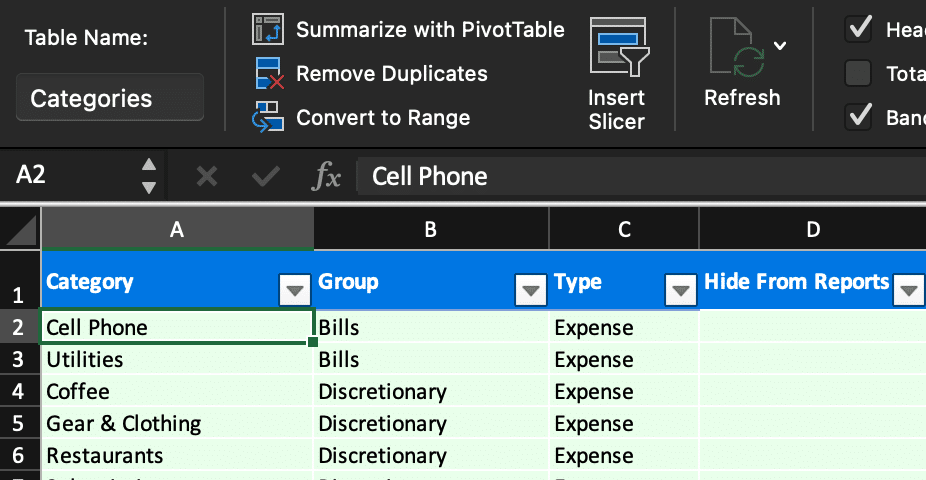
If you have a newer version of the Excel Foundation Workbook, you can skip this step. Otherwise, you’ll need to add Excel tables to your spreadsheet that contain the contents of the Transactions and Categories worksheets before adding the worksheet.
In each worksheet, simply:
- Select the entire used data range (including the header row)
- Click Insert/Table in the file menu
- Check the “My table has headers” checkbox
- Click “Ok” in the Create Table modal dialog
- Assign a Table Name in the little text box in the top left of the toolbar— use “Categories” in the
Categoriesworksheet and “Transactions” in theTransactionsworksheet
Insert the Account Filter Worksheet
- Download the Account Filter workbook.
- Follow these instructions to copy the downloaded template into your Excel workbook and to connect the formula references to your local workbook data. (The instructions are for the desktop version of Excel, the web version is not recommended for the installation but does work once the Account Reconciliation sheet is installed.)
At this point your new template should be functional and linked to your local workbook’s data.
How to use the Account Filter sheet
To use the sheet, select the account for which you want to view transactions in the drop down in cell B3.
Advanced users can pull in additional columns from the Transactions sheet by modifying the formula in cell B6.
Questions and Feeback
Share your feedback and questions here in the Tiller Community.
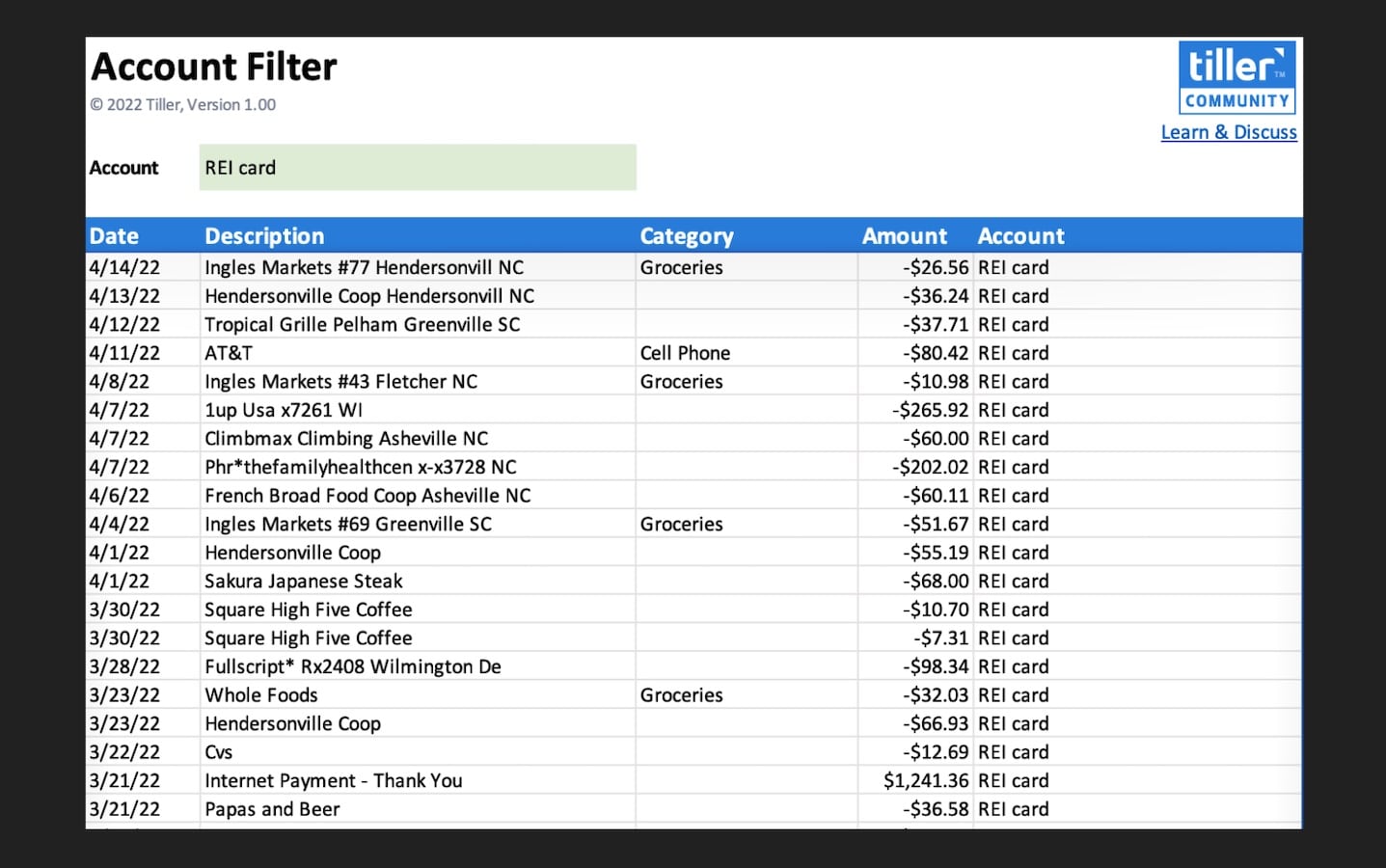
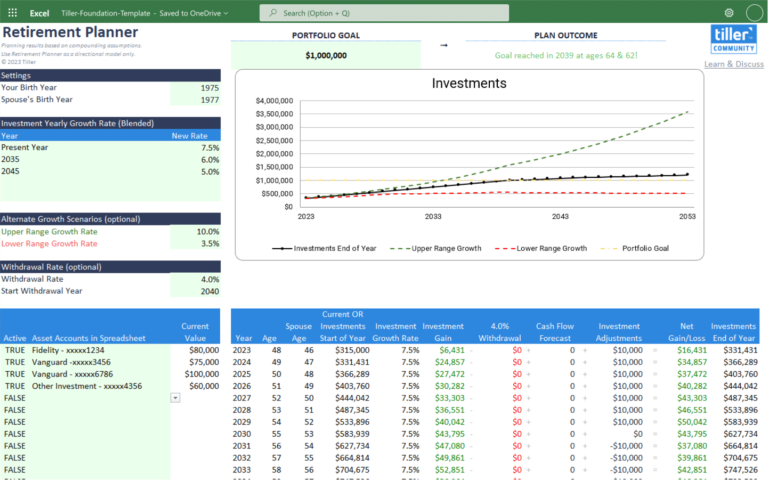
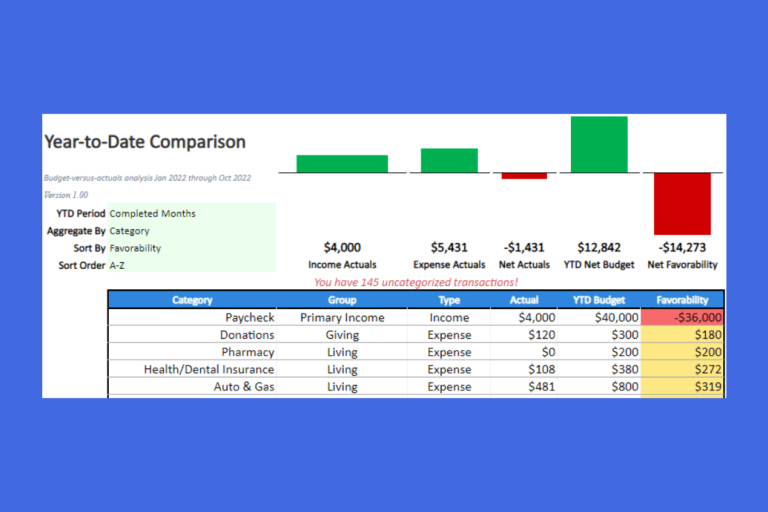
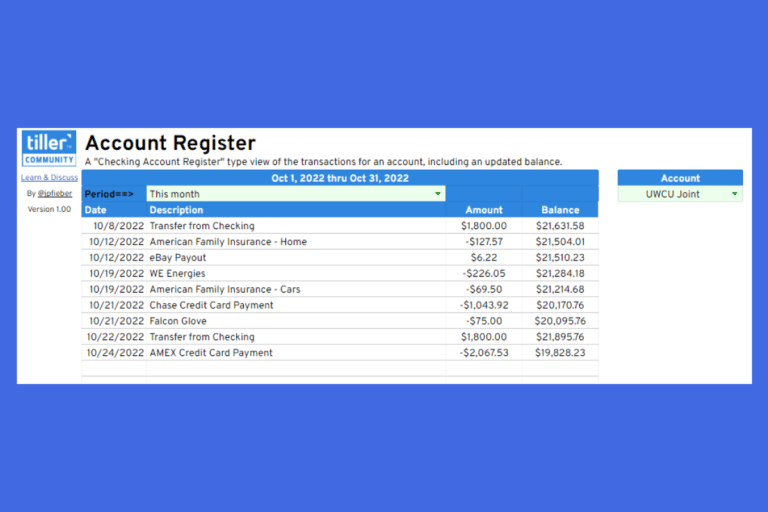
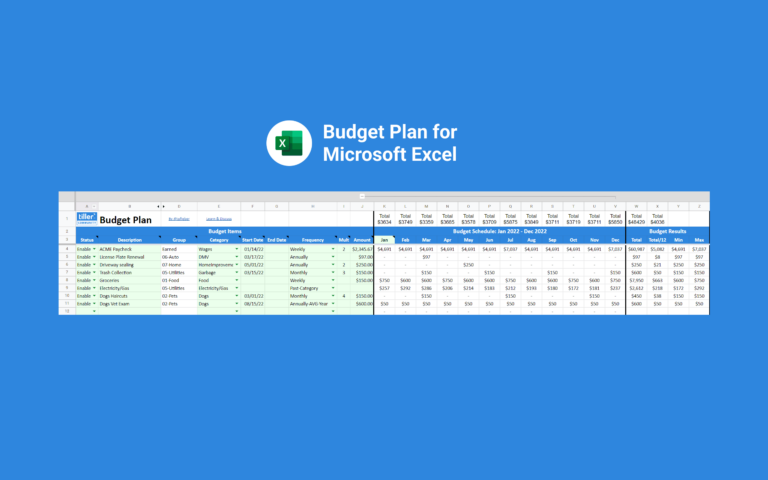
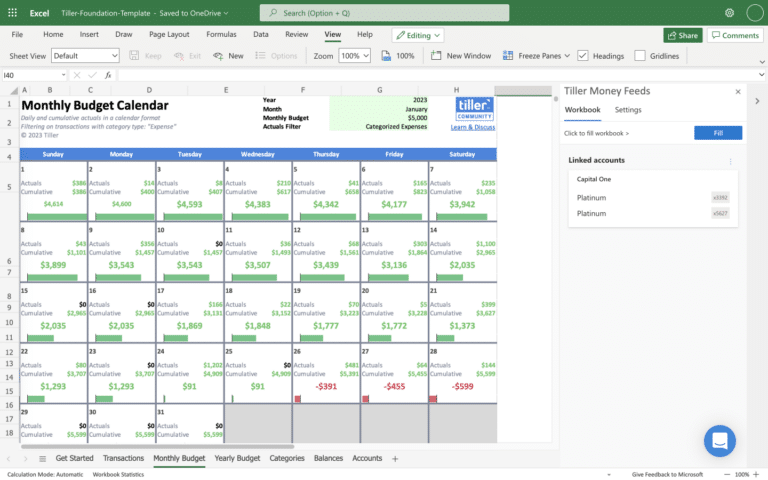
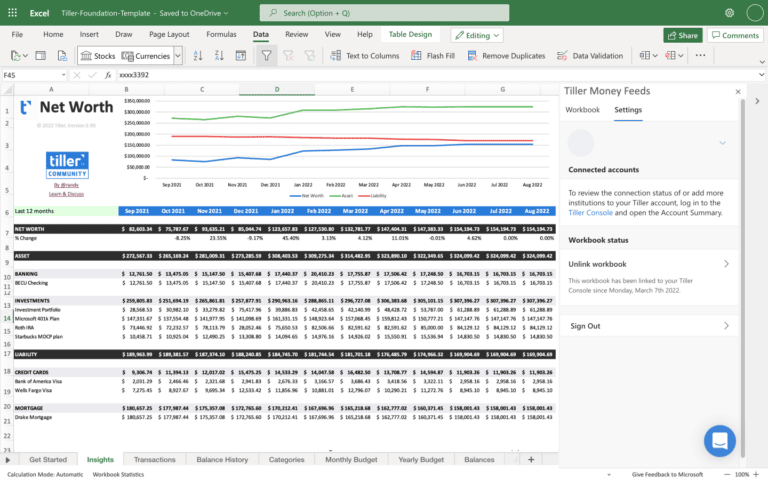
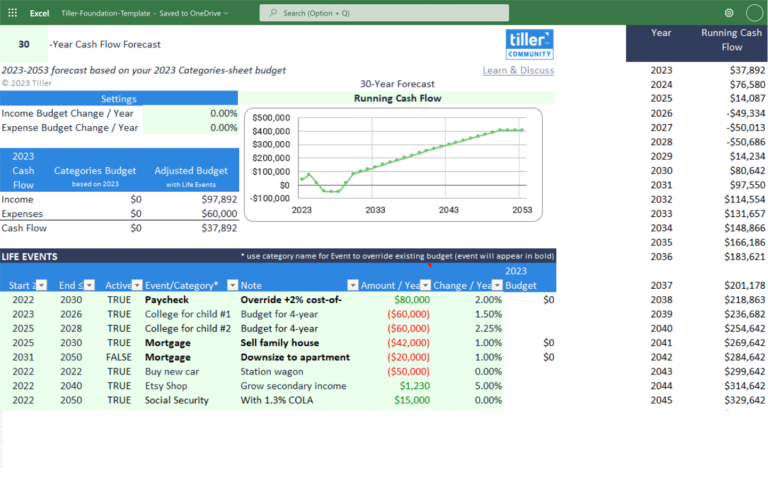
Great sheet addition to Excel. One small issue is that data validation will not copy over from the account filter sheet v1.00 to your personal sheet.
I just copied the data validation source from the account filter sheet to my personal sheet, =Accounts!H2# and the sheet is working as intended!
Just noticed this in another share, @TimA. Will see if there is a similar workaround for the Account Filter.
I implemented the change from this post, making the dropdown data validation reference local to the worksheet (in a hidden column at right). The new master is version 1.01 (with the link in the main body ).
).
If this change works, let me know… Thanks.
The category description
total does not show the $value. Not sure if it’s a bug or error from my template.
@adekunledauda - did you figure out how to get this to work? Maybe start with a fresh copy of the sheet and copy it into your workbook.